Activity #3: Add related content and links
Welcome to Activity #3! During this activity, you will be completing the final part of the Goldy Gopher basic page - final version using information from the Goldy Gopher basic page - before version and the Documents and Files for Training.
Add related content
- Navigate to the edit page.
- Click the "Related" tab on the left side.
- Copy the text between Related content and Related links from the Goldy Gopher basic page - before version and paste into the Related content field.
- Add the corresponding headings using the "Format" drop-down menu in the toolbar. Visit the Activity #2 page to learn more about adding headings.
- Click Save at the bottom of the edit page.
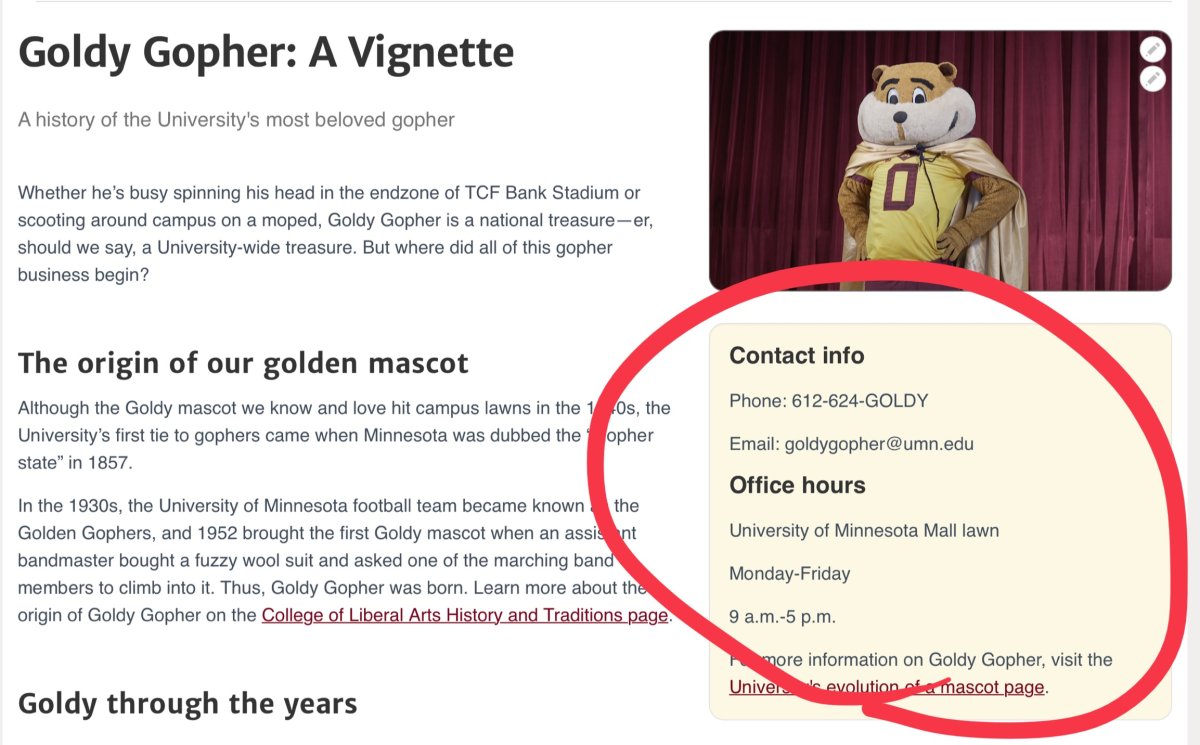
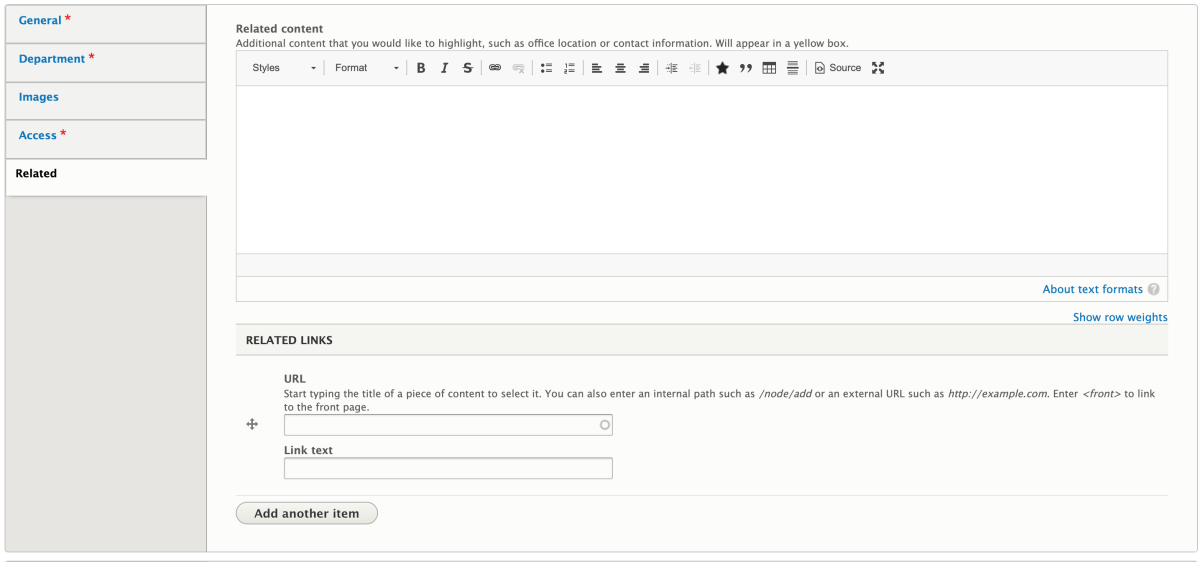
Add internal links
Internal links connect to a webpage that is within the College of Science and Engineering Drupal umbrella website. You can use the "Internal Links" module on Canvas to guide this process.
The internal links on the Goldy Gopher basic page - before version can be found between the "Goldy Sighting" heading and the Related content. You can tell a link is internal if it begins with https://cse.umn.edu/. All we need to for the internal links is what comes after cse.umn.edu.
- Navigate to the edit page.
- Scroll down to the first bullet point after the "Goldy Sighting" heading, where the https://cse.umn.edu/college/cse-undergraduate-commencement-ceremony link is in parenthesis.
- Highlight and copy /college/cse-undergraduate-commencement-ceremony. Delete the URL and the parenthesis.
- Highlight the words "CSE Commencement."
- Click the "Link" button in the toolbar (to the right of the bold, italic and strikethrough icons).
- Paste /college/cse-undergraduate-commencement-ceremony in the URL field.
- Click Save.
- Repeat this process with the rest of the internal links in that section.
- Click Save at the bottom of the edit page.
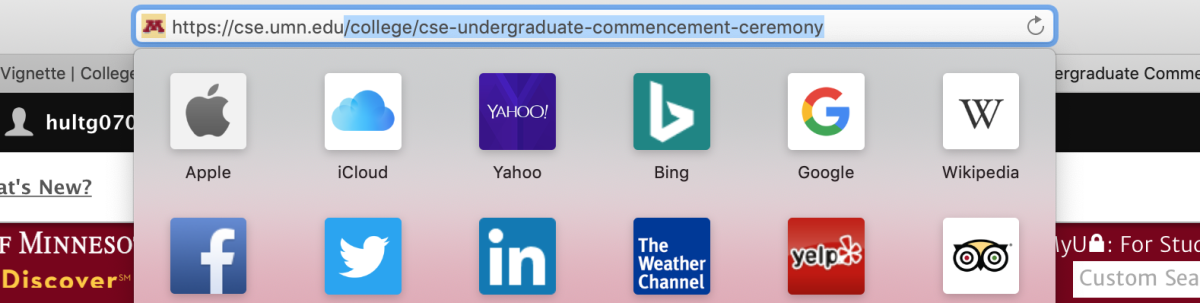
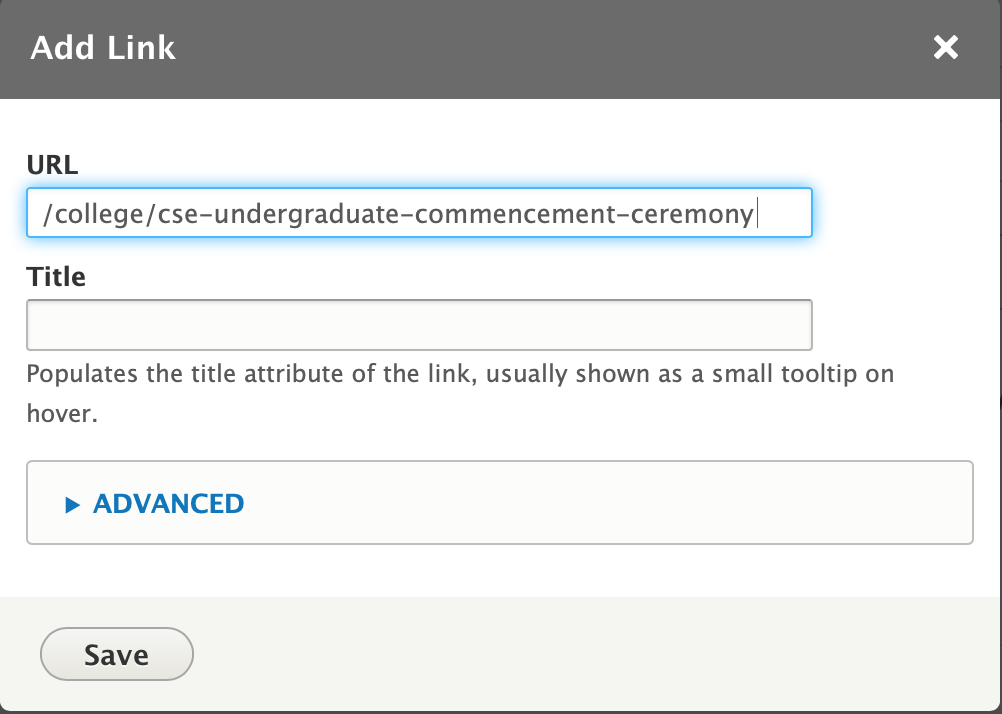
Add external links
External links connect to a webpage that is outside of the College of Science and Engineering umbrella website. The rest of the links found in parenthesis on the Goldy Gopher basic page - before version are external. Use the same process outlined above, except paste the entire URL into the URL field.
- Navigate to the edit page.
- Highlight and copy the URL in parenthesis at the end of the "The origin of our furry mascot" section. Then delete the URL and the parenthesis.
- Highlight the words "College of Liberal Arts History and Traditions page."
- Click the "Link" button in the toolbar (to the right of the bold, italic and strikethrough icons).
- Paste the copied URL into the URL field.
- Click Save.
- Repeat this process with the rest of the links on the page. Don't forget the external link in the related content section!
- Click Save at the bottom of the edit page.
Add related links
Related links appear at the bottom of the completed page. They can be either internal or external.
- Navigate to the edit page.
- Click the "Related" tab.
- Copy the first related link from under the Related links heading in the Goldy Gopher basic page - before version.
- Paste the link in the URL field in the "Related" tab on the edit page.
- Add the following description in the Link text field: University of Minnesota Evolution of a Mascot.
- Repeat and add the following description for the second link: College of Liberal Arts History and Traditions.
- Click Save at the bottom of the edit page.
Congratulations! You've completed Activity #3. Your page should now look like the Goldy Gopher basic page - final version.