Activity #6: Add an accordion
Welcome to Activity #6! During this activity, you will be making the Goldy Gopher advanced page - final version using text from the Goldy Gopher advanced page - before version and photos from the Documents and Files for Training Google Drive folder.
Add an accordion
You can use the "Accordions" module on Canvas to guide this process.
- Navigate to the edit page.
- Under the widgets tab, click the drop-down menu and select the "Add Accordion FAQ" option.
- Copy the first question under the Accordion FAQ heading on the Goldy Gopher advanced page - before version and paste it into the FAQ Header field.
- Ignore the Question field. (Note: If you were making a real FAQ, you would put topics in the FAQ Header field and questions in the Questions field, but we are styling this a little differently for Goldy trivia.)
- Copy the first answer under the Accordion FAQ heading on the Goldy Gopher advanced page - before version and paste it into the Answer field.
- Under the widgets tab, click the drop-down menu and select the "Add Accordion FAQ" option again.
- Repeat this process with the last two trivia questions.
- Click Save at the bottom of the edit page.
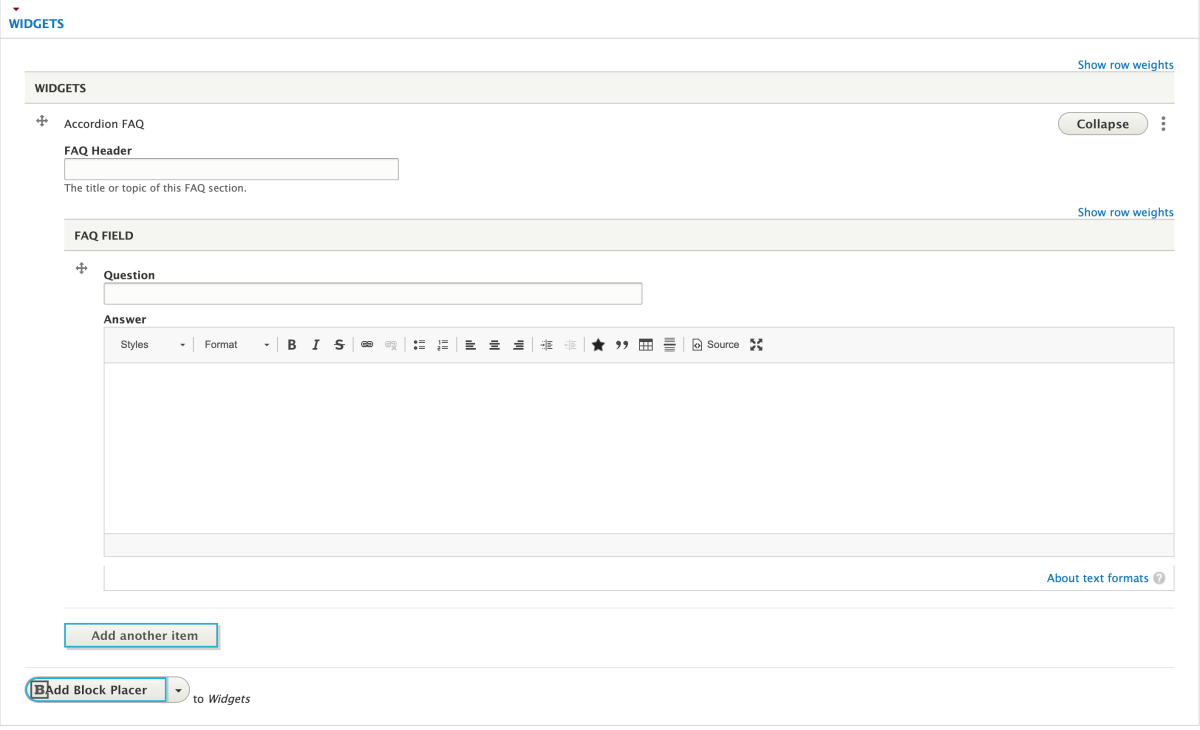
Congratulations! You've completed Activity #6. Your page should now look like the Goldy Gopher advanced page - final version.