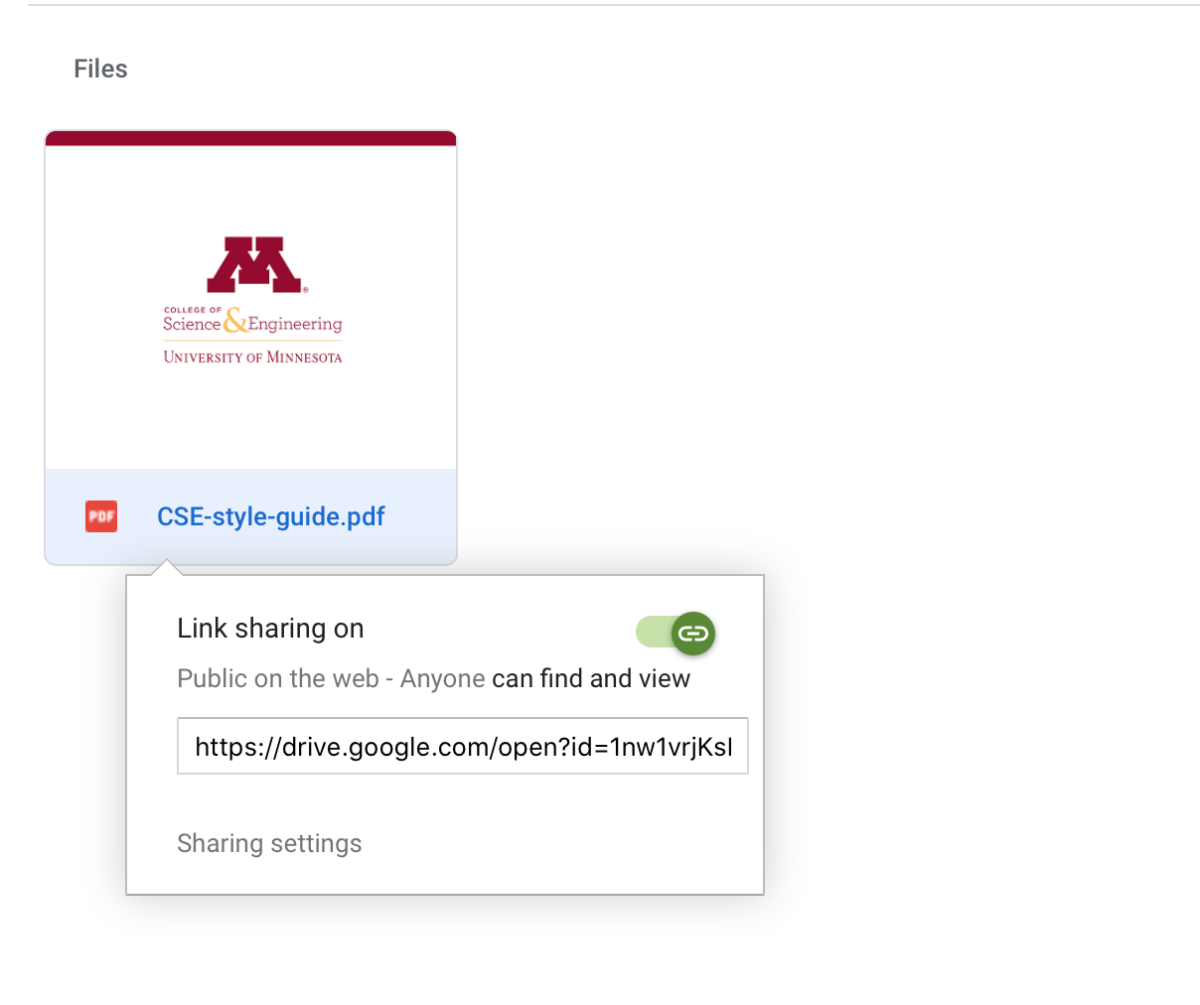Documents and files
NOTE: Make sure you download all documents and files (PDFs, images, etc.) displayed on your current website before migrating content over. If you simply copy and paste HTML code from your old website to your new website, the content will still be linked to your old website.
How to link to a document on a page
When including links to documents like PDFs on pages, DO NOT upload them to Drupal.
Instead, store your PDFs in Google Drive (or a similar system) and link to them from there. If using Google Drive, make sure Link Sharing is turned on for each document. You can do this by right-clicking on the document and selecting "Get shareable link" from the drop-down menu.
Best practices
It is recommended to store documents, files, images, etc. in a Shared Drive with a Departmental Account or Google Group as the owner. That way, you can ensure that the files can still be accessed and updated by someone in your department if the main editor leaves. See the Google documentation on shared files for more information.
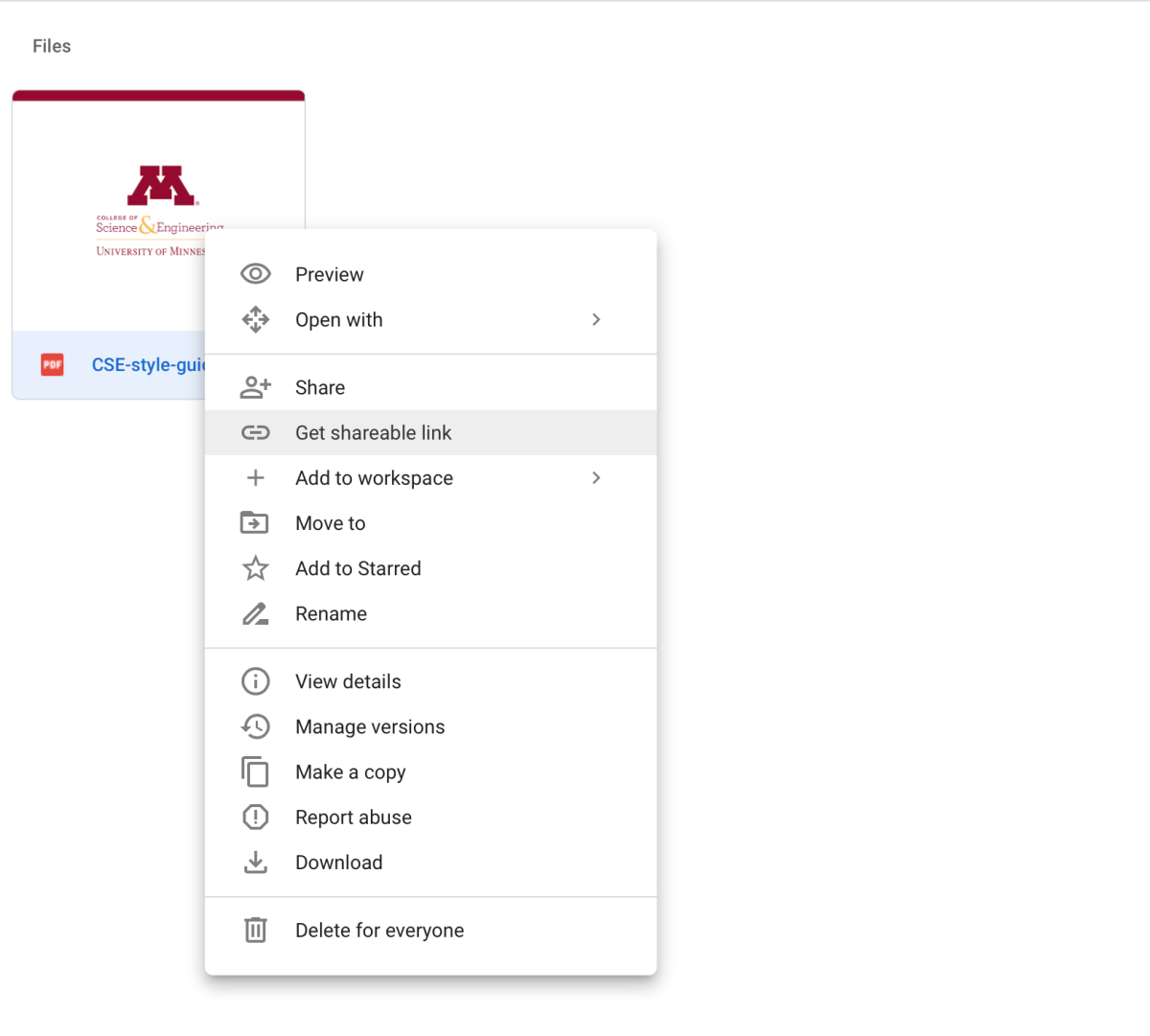
Turn link sharing on, and use the presented URL when creating a link on your webpage.