Projects
Explore our collections and collaborations using the projects map below. The map allows users to browse locations (dots) of various projects associated with the facility. The text search filters the map view.
Map View
Search the map for project properties text. Location, Coring Technique, Primary Investigator, Institute are some examples.
The map will zoom to the filtered data and only those data will have hover-over pop-ups.
"Refresh" will clear your results and return the initial view.
Downloading the data
Filtered data may be saved by clicking the "Download Filtered as Tab-Delimited Text" button.
Download Core Metadata as a CSV File
If you would like to explore our data as a spreadsheet you can download this csv file. This comma-separated value spreadsheet offers the most complete information (i.e., sample type, date, ID, etc.). This format is most useful for searching and sorting.
Download Map Data as a Google Earth File
If you would like to explore our data using Google Earth you can download our kml file. You can Download Google Earth Pro for Desktop to open and explore the file or use Google Earth online.