Publishing and drafts
View page state
You can view the current state of a page at the bottom left corner of the edit form.
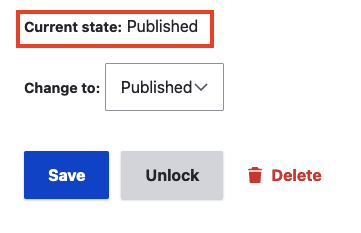
How to publish
A page needs to be published to make it visible to site visitors (when your site is live).
- Edit the page.
- Scroll to the bottom of the edit form.
- Select Published in the Change to or Save as dropdown.
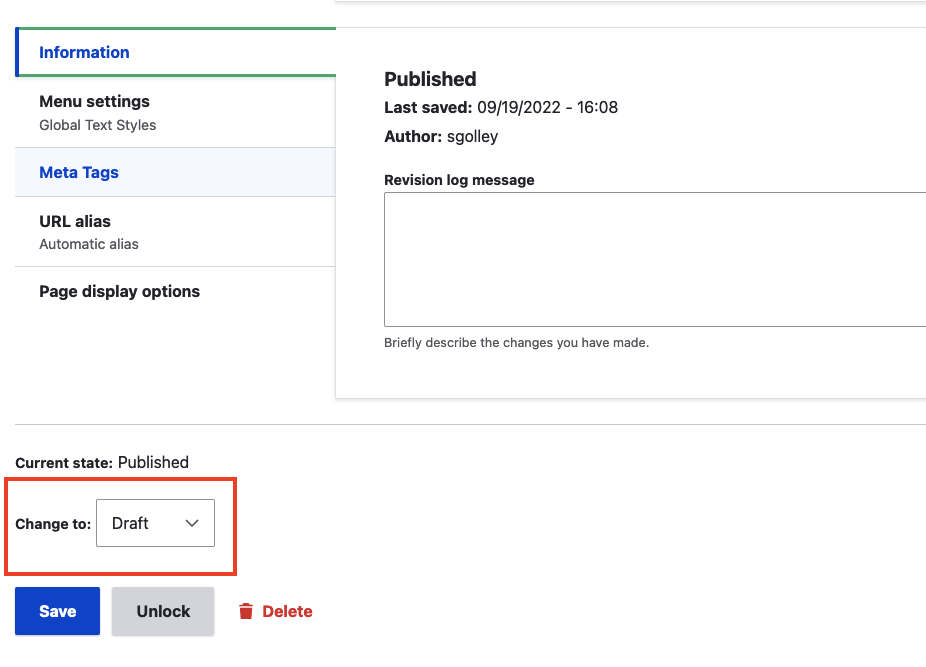
- Save the page.
How to unpublish a page
Unpublish - or archive - a page to take it down from the website. This allows you to save the content from pages that you want to make inaccessible to site visitors and remove from web searches. Editors can still see archived pages in the backend.
- Edit the page.
- Scroll to the bottom of the edit form.
- Select Archived in the Change to dropdown.
- Save the page.
Note: You can republish a page to make it visible to site visitors again. A page has to be in the "Published" state before you can change it to the "Archived" state.
Drafts
A page in the "Draft" state allows you to update content without it being visible to site visitors. Draft content will not show up on your website until you publish it.
- Edit the page.
- Scroll to the bottom of the edit form.
- Select Draft in the Change to or Save as dropdown.
- Save the page.
Note: When you switch a page from "Published" to "Draft," it does NOT make the page inaccessible to site visitors or remove it from web searches. You must archive the page in order to do that.
Needs Review
When updating a "Draft" page and your revisions are complete, you can flag it as "Needs Review." This indicates that the page is ready to be reviewed by another person in your unit. Changes that are made to the page while in "Needs Review" won't show up on your website until the page is is published.
- Edit the page.
- Scroll to the bottom of the edit form.
- Select Needs Review in the Change to or Save as dropdown.
- Save the page.
How to delete a page
When a page is no longer needed, it can be deleted from the website.
Important: Deleting a piece of content will erase it from Drupal and cannot be undone. If you archive a page, you'll still be able to access it, it just won't be visible to site visitors.
- Navigate to the page.
- Click the Delete button. A confirmation page appears.

- Click the Delete button to confirm and delete the page.