News and feature stories
News
News pages are for recent, noteworthy information or press releases that you want to post to your website. It has a feature image, date (optional), body text, widgets (optional), related content, and a “related news releases” section. Learn more about the related news releases section on the categories webpage.
Recent news can be featured on an advanced page or unit landing page by using the department news widget or the content listing widget. Visit the CSE website to see an example of a news story.
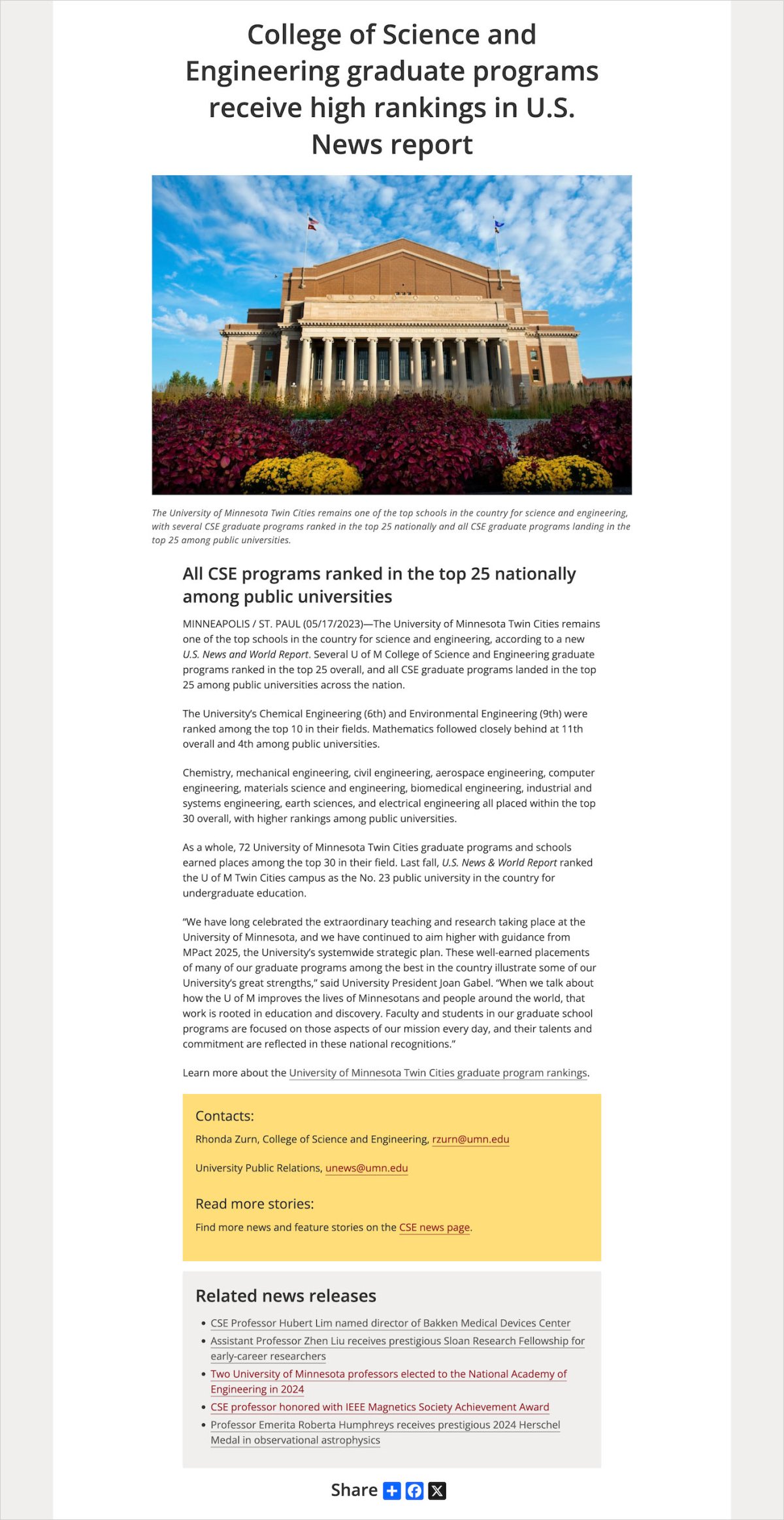
Feature stories
Feature stories are similar to news. The layout of the page is almost identical to the news layout, except the “related news releases” section is instead titled “related feature stories." A feature story listing can be created on advanced or unit landing pages using the content listing widget.
NOTE: The CSE website no longer uses feature story pages, but departments and units are free to use them if they'd like a way to differentiate news stories from feature or profile stories.
Editing news and feature stories
Once you create a news item or feature story, you'll be brought to an edit window, which is a mix between a basic page and advanced page. You can also reach this by clicking on the "Edit" tab above the page's title.
Similar to a basic page's edit window, there are General, Department, and Images tabs on the left hand side of the screen:
- General: Add a title, featured text, and body text on your basic page. The featured text appears in the feature story listing created with the content listing widget.
- Title: Set the page title that appears at the top of the page and in the browser tab.
- Featured text / Summary: Add text that will appear in the list created by the content listing widget.
- Body: Add main content to the basic page. You can add text, images, video, and/or pull quotes here using the CKEditor. Ignore the “Edit Summary” link.
- Related content / Contact info: Add content to appear in the light yellow box on the right hand column. You can add text, images, and/or video using the CKEditor.
- Department: Select your department or unit from the list. Optional: Select a category for your page which will populate your sidebar with other pages in that category in a related news releases/feature stories section. Learn more on the Categories webpage.
- Images: Add an optional header image, featured image, and featured image caption.
- Authoring information: Set the date and time the article was published. When migrating sites, this can be used to backdate older articles to the date they were published.
- Promotion options: Set a news article to be "Sticky at top of lists." If selected, this means that no matter how old the article is, it will appear at the top of your news or feature story listings. This can be useful for important news stories that you want to highlight for a longer period of time. If multiple items are set to be "sticky," they will appear in the order of most recent publish date to oldest.
Save as/Change to: Determines if your page is public and how your changes are saved. Learn more about publishing pages.
Adding sections and widgets to news and feature stories
News and Feature Story items have the option to add widgets. Widgets can be used to create robust news content, such as adding charts or graphs, image slideshows, infographics, and more. Widgets will always appear below the Body content.
Follow the steps below to add sections and widgets to your news or feature story pages:
1. Click the "Add section" link within the "Widgets" field and choose a layout for your section.
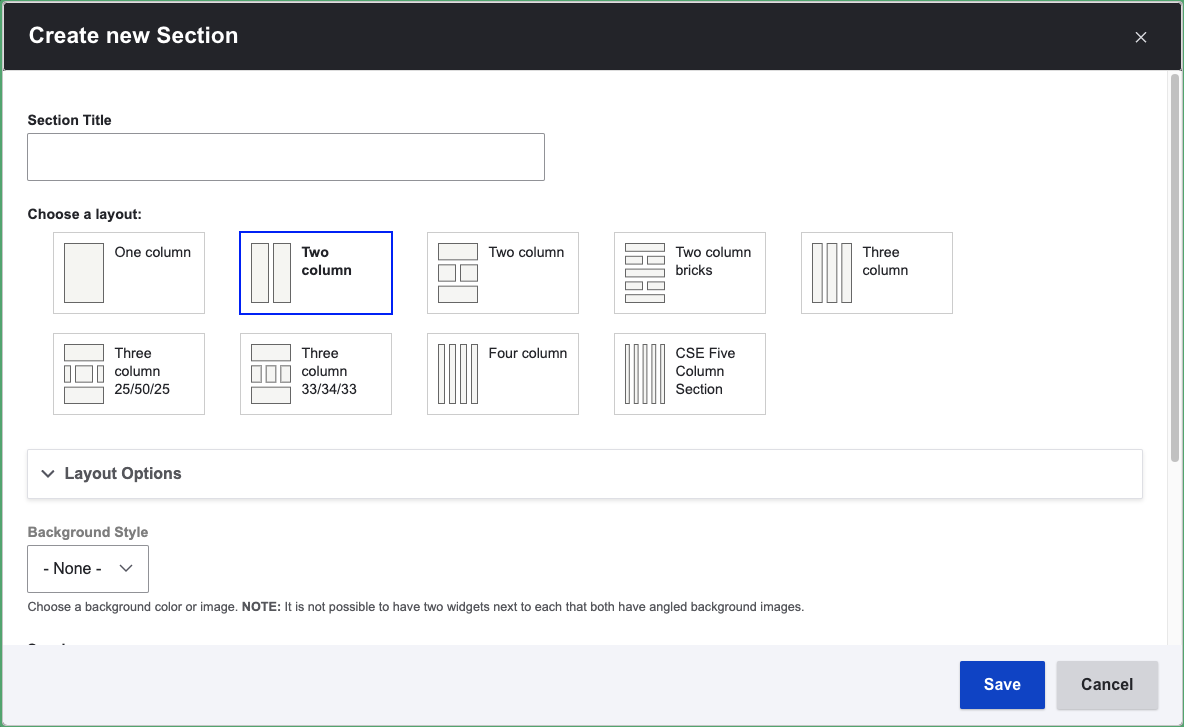
2. Once the section layout is selected, click the "+" in the section of the page you would like to add a widget to see the list of available widgets. Clicking on the widget text in the dropdown menu will add that widget to the section. Review the list of Drupal Widgets to find out what design features are available.
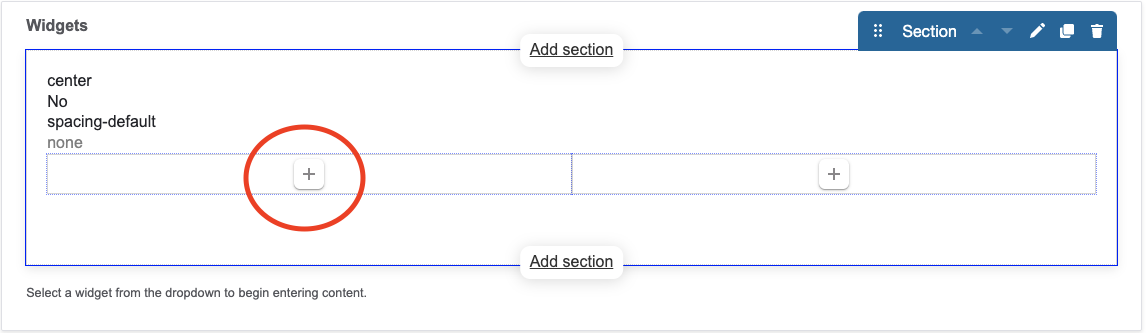
3. Fill out the widget information.
4. Repeat steps 2 & 3 to add additional widgets to the section. Repeat steps 1 - 3 to add a new section with a new layout to the page.
Rearranging widgets
You can rearrange widgets on within a section by hovering over the widget preview and dragging or clicking and using the arrow keys the position you want within the section or a new section.
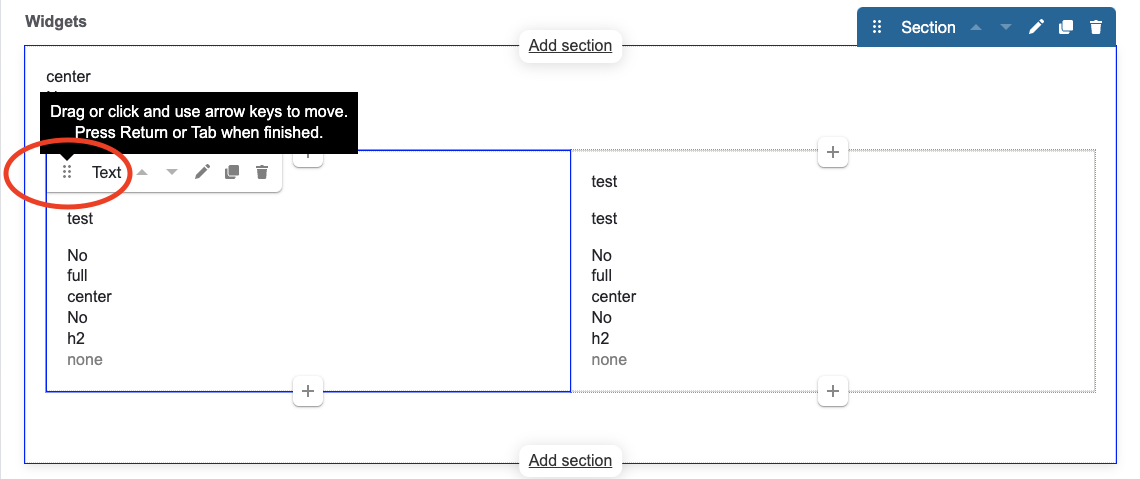
Displaying dates on news and feature stories
Units have the option to display the publish date for all news and feature stories on their site. The publish date will appear directly below the headline/above the feature image. By default, the publish date is hidden. To enable the publish date:
- On your user page after logging in, find the section labeled "Your Departments/Units"
- Click the "Edit Unit Configuration" link for your department/unit
- In the left column, go to the "Customizations" tab
- Check the box "Display publish date"
- Click "Save"
Please note: The date will be applied to all news and feature stories. It can't be toggled on/off for individual news items.