Website management
The Site Management dashboard provides quick links to edit your website.
You can go to the Site Management dashboard anytime by clicking "Shortcuts" on the Editor Toolbar at the top of the page, and clicking "Site Management" from the options that appear.

How to use the Site Management dashboard
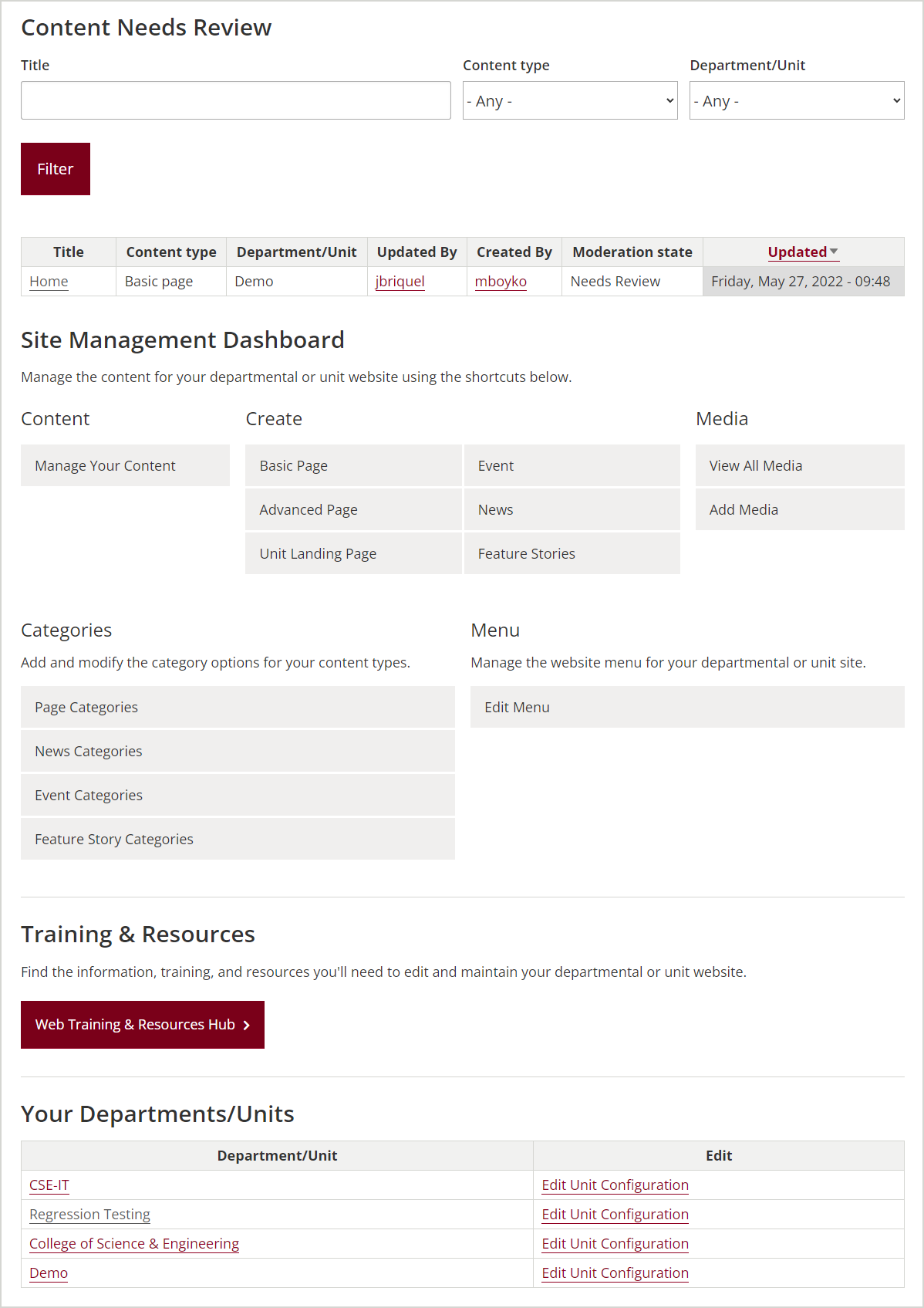
Here's an overview of what each section provides:
- Content Needs Review: A searchable listing of moderated content.
- Find and manage content that has been edited and needs review before being published to your live site(s).
- Content: Options for viewing all website content.
- Click the "Manage Your Content" link to manage all the content on your site(s). Learn more about managing existing content.
- Create: Options to quickly add new content of the respective type.
- Media: Options to view and manage all the media on your site(s).
- Click "View All Media" to view and edit all the media on your site(s).
- Click "Add Media" to upload images and media for your site to use.
- Categories: Manage the categories of the respective type. NOTE: Basic, advanced, and unit landing pages share categories. Learn more about managing categories.
- Menu: Options to manage your site menu.
- Click "Edit menu" to view, edit and add links to your site(s) menu.
- Training & Resources: Find information, training, and resources you'll need to edit and maintain your site(s).
- Your Departments/Units: Lists the site(s) you are an editor for.
- Click your site name in the Title column to go to your site's homepage.
- Click "Edit Unit Configuration" in the Edit column to edit header and footer information for the respective site.