Website content
Drupal has seven different types of content available to use:
- Basic page: Standard layout that includes body text, a featured image, a sidebar, and an option to include links at the bottom of the page. This is used for pages that are mostly text and have a simple design. Learn more about editing basic pages.
- Advanced page: More customizable layout that allows you to choose from different design features and organize them accordingly. This is used for pages that include a variety of multimedia and design elements. Learn more about editing advanced pages.
- Unit landing page: The main page of your unit's website, which features a large header image, banner title, and the option to add design features similar to the advanced page.
- News: Standard news layout that includes body text and a featured image. This can be used for department updates and other hard news stories. Learn more about editing news and feature story pages.
- Feature story: Similar to news layout. This is used when posting feature stories and profiles on students or faculty. Learn more about editing news and feature story pages.
- Event: Page layout that includes event time/date, location, and description. This is used for posting events and can be automatically fed into a list on advanced and unit landing pages. Learn more about editing events pages.
- Person page: A content type designed for people within a unit. It includes fields for information commonly used for students, staff, faculty, and researchers working within a department. Learn more about editing person pages.
- Unit Configuration: A special content type that allows you to edit unit header and footer information. NOTE: Unit Configurations are created with the creation of a site and each site can only have one.
For more information on content types and terminology, visit the Drupal Definitions page.
Create new content
Editors can either use the quick links on the Site Management dashboard to create content, or use the "Create Content" button located under the Workbench tab on the editor toolbar.

Manage existing content
Access all existing content on your site(s) on the Manage Your Content page.
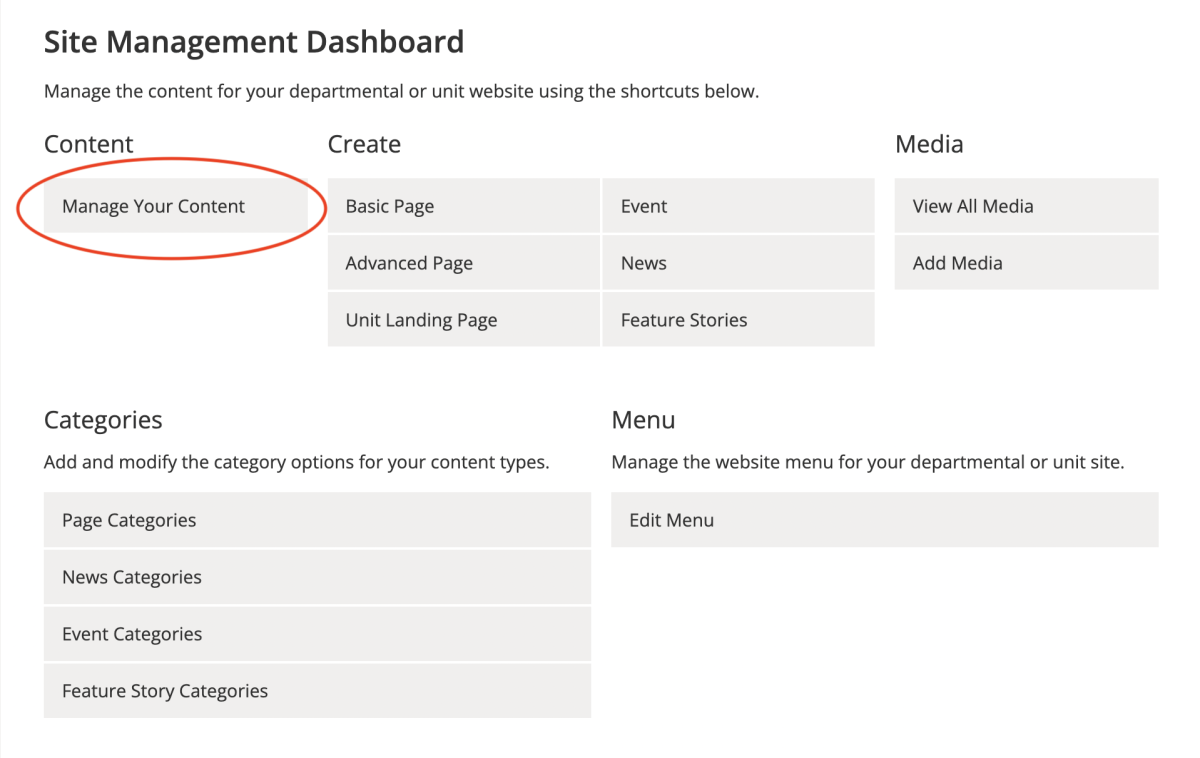
Filter Options
On the Manage Your Content page, you can use the filter options to find content quickly.
- The Content type dropdown menu allows you to search for a specific content type.
- The Title text field allows you to search for content by typing in the title or keywords.
- The Department/Unit dropdown menu allows you to search for content in a specific unit. NOTE: If you are an editor for only one website this option does not affect you.
- The Status dropdown menu allows you to search for content in a specific content state.
Click "Apply" when done to view the results.