Folwell Tabs Wrapper
What is it?
A Folwell Tabs Wrapper is a widget that allows you to organize content into multiple boxes, or tabs. See an example below.
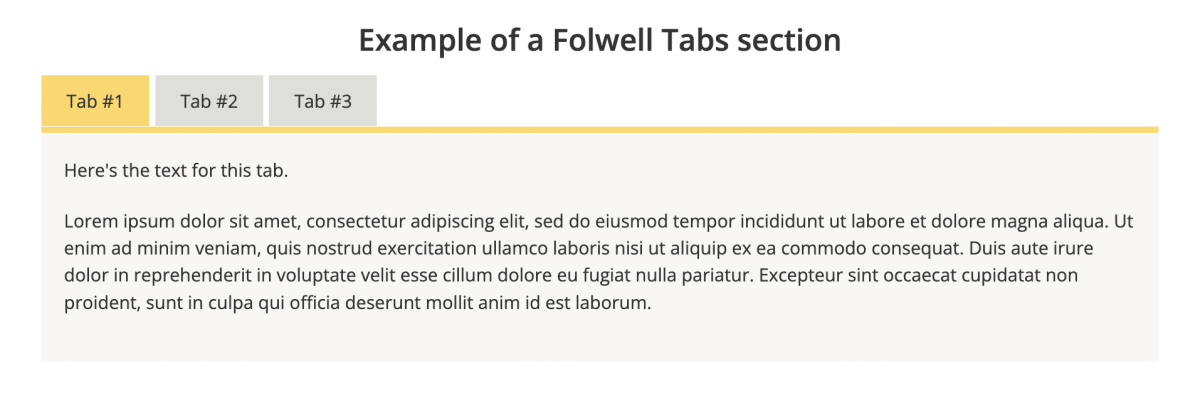
How do I use it?
While editing an advanced or unit landing page, navigate to the widget drop-down menu and select "Folwell Tabs Wrapper." You can fill out the title field if you'd like a title to go across the top of the widget (as shown in the above screenshot).
Editing this widget is similar to editing a Folwell Accordion widget. Select the "Add Folwell Tabs Panel" button to add a tab (pictured below).
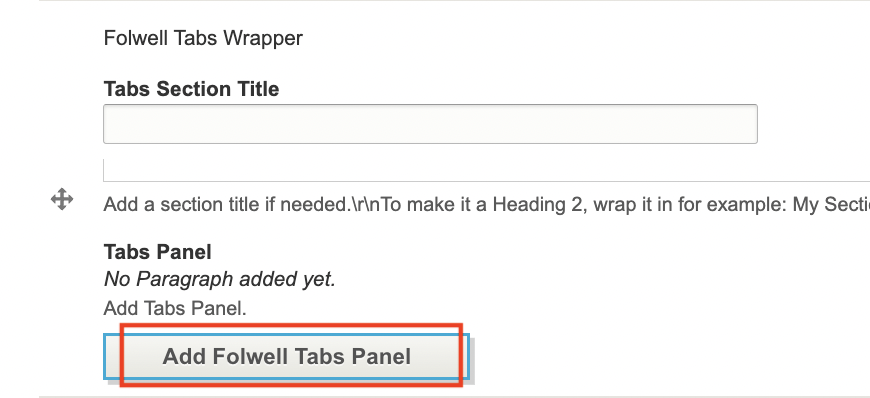
Once you've added a tab, you can then add content for the tab by selecting the "x" button. Then, a paragraph CKEditor field will pop up. You can select this button again if you'd like to separate your content for one tab into sections. However, you can also do this within the CKEditor field using headings, etc.
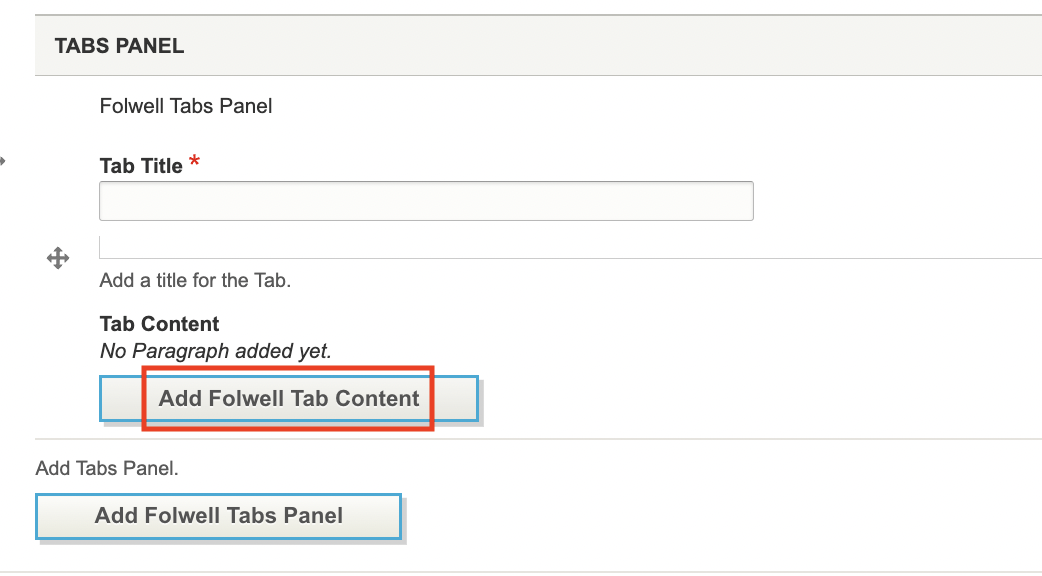
To add more tabs, simply select the "Add Folwell Tabs Panel" button again.
Learn more about best practice and accessibility for tabs on the Folwell website.