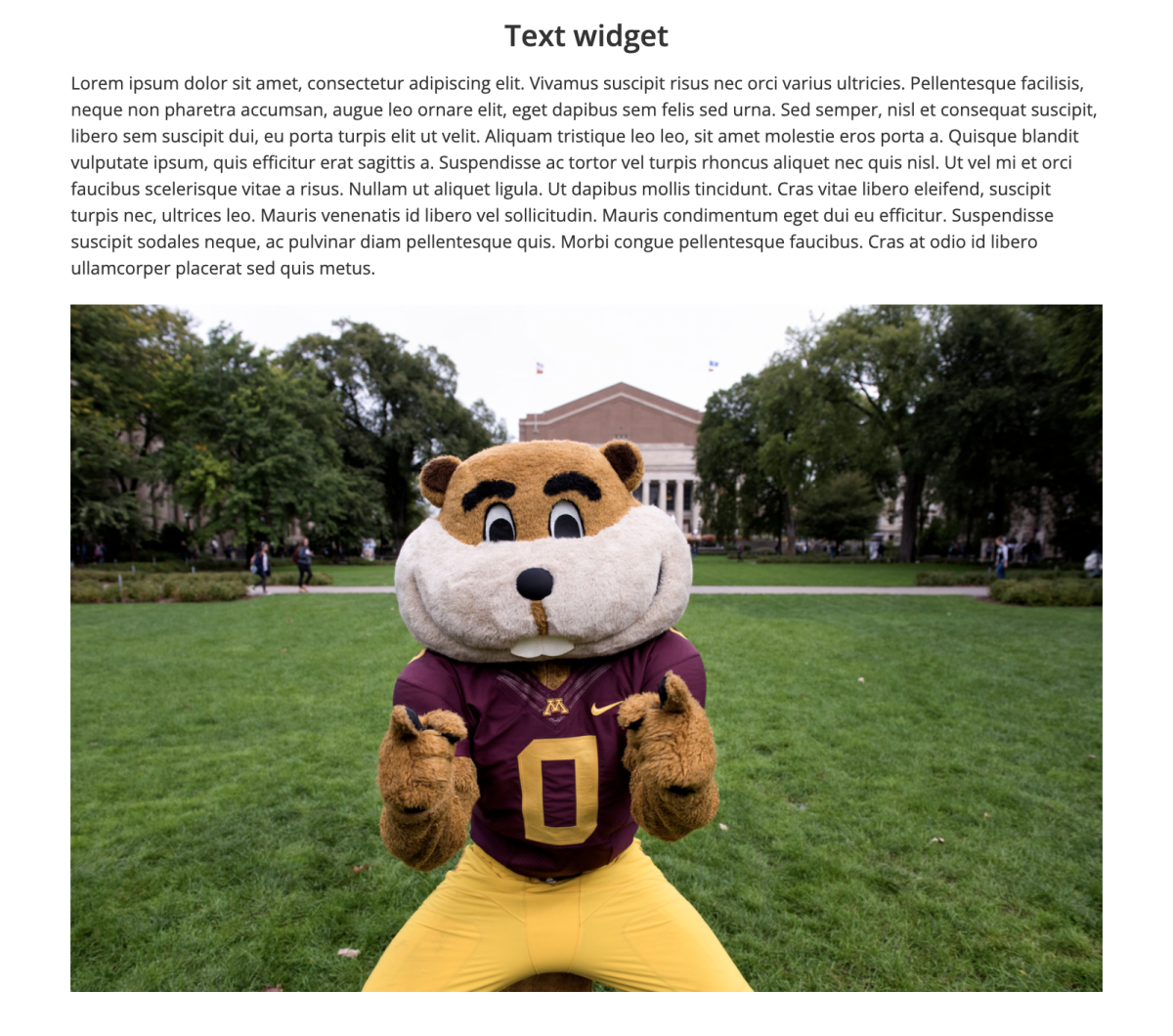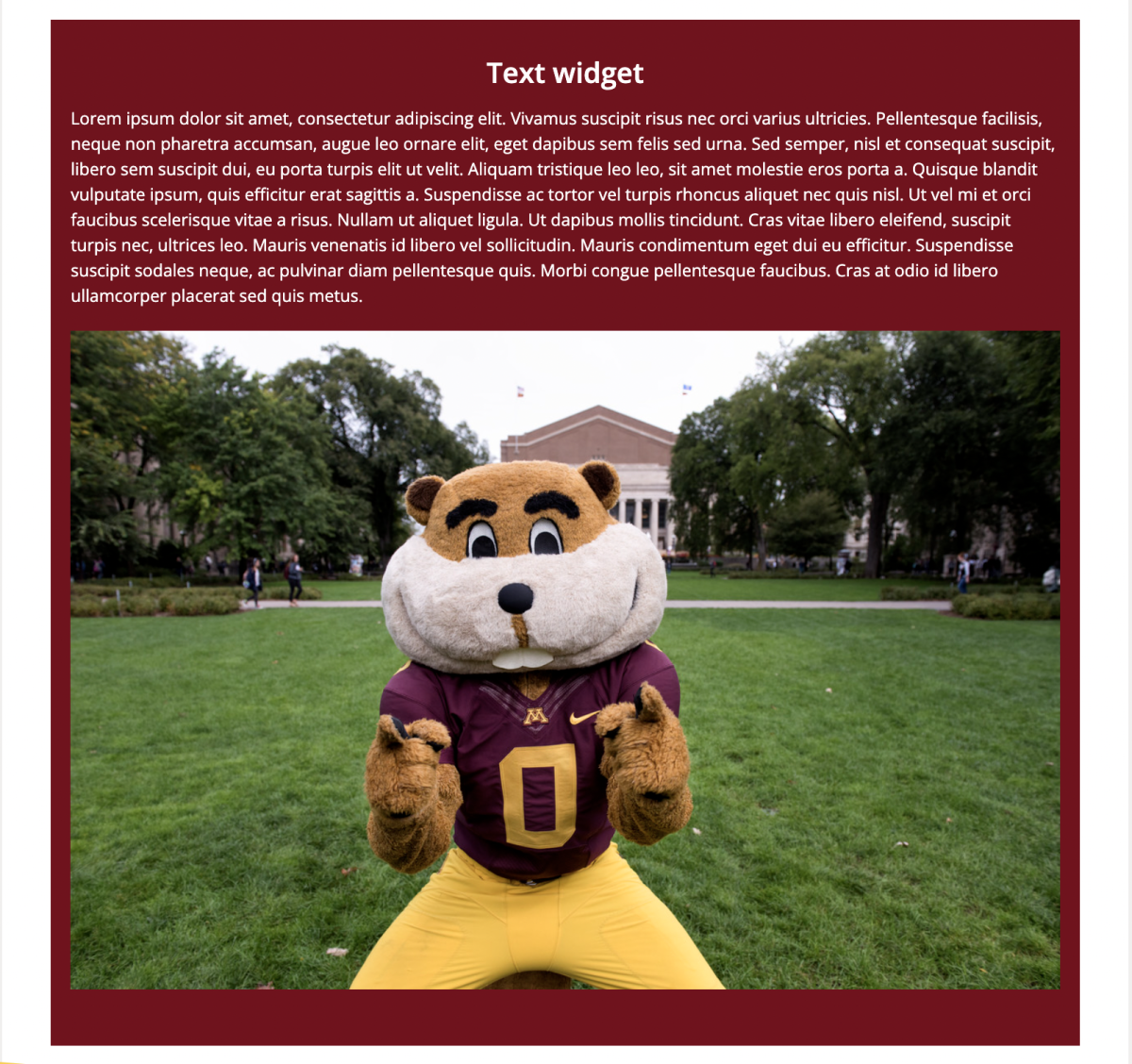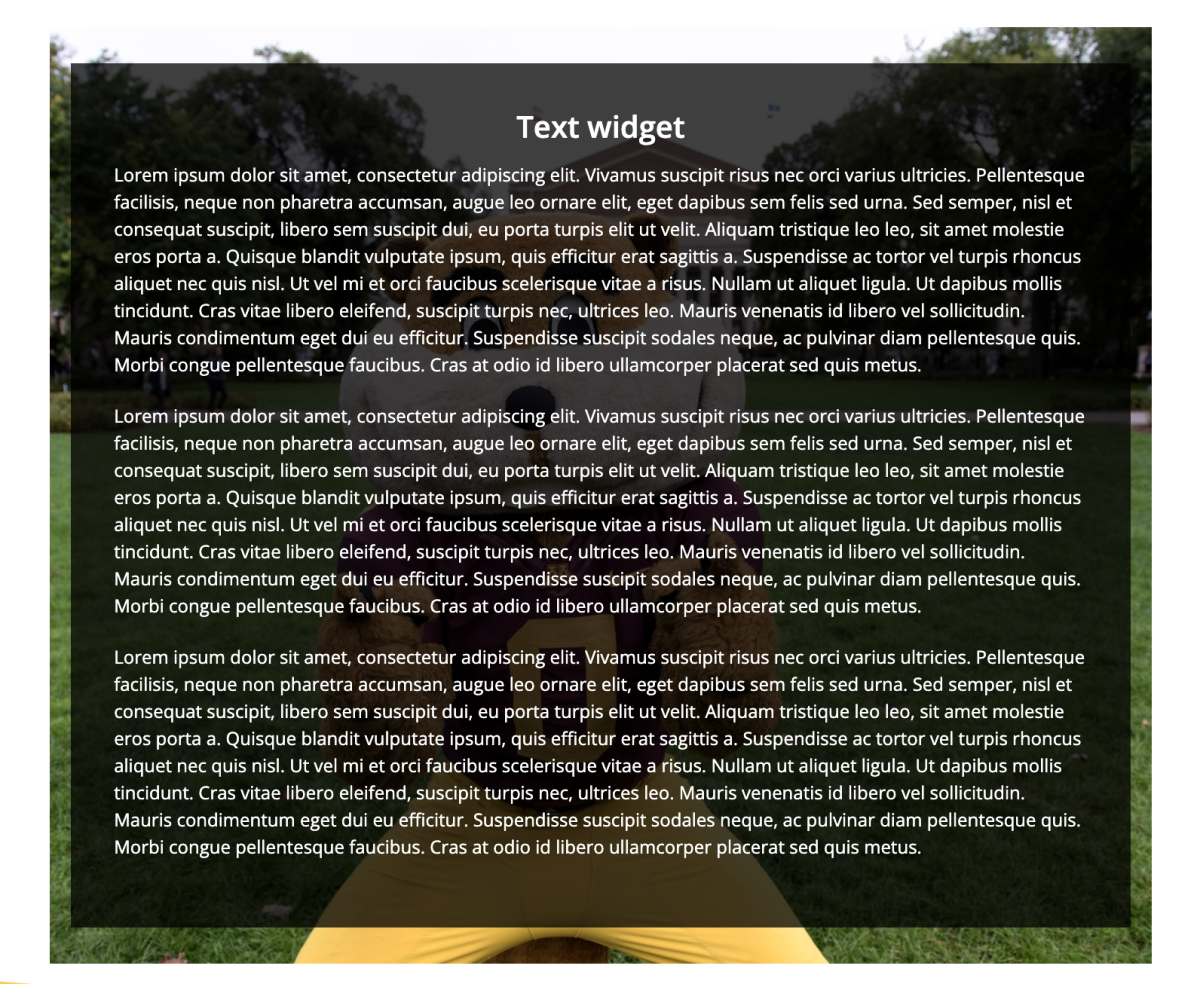Text
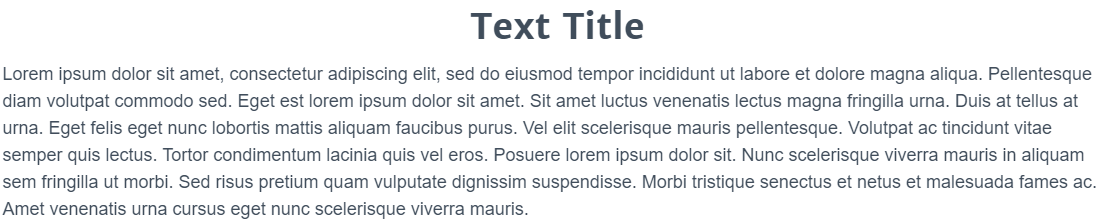
What is it?
The Text widget is one of the most versatile widgets on Drupal. It's most commonly used for placing blocks of text, but you can also add links and media in multiple ways.
How do I use it?
Add text by typing in the "Text" field. You can add headings, images and video, links, pull quotes, tables, bullet points, and numbered lists in the same way you would in the body text section of a basic page. The "Widget Title" section will display a larger title above the widget.
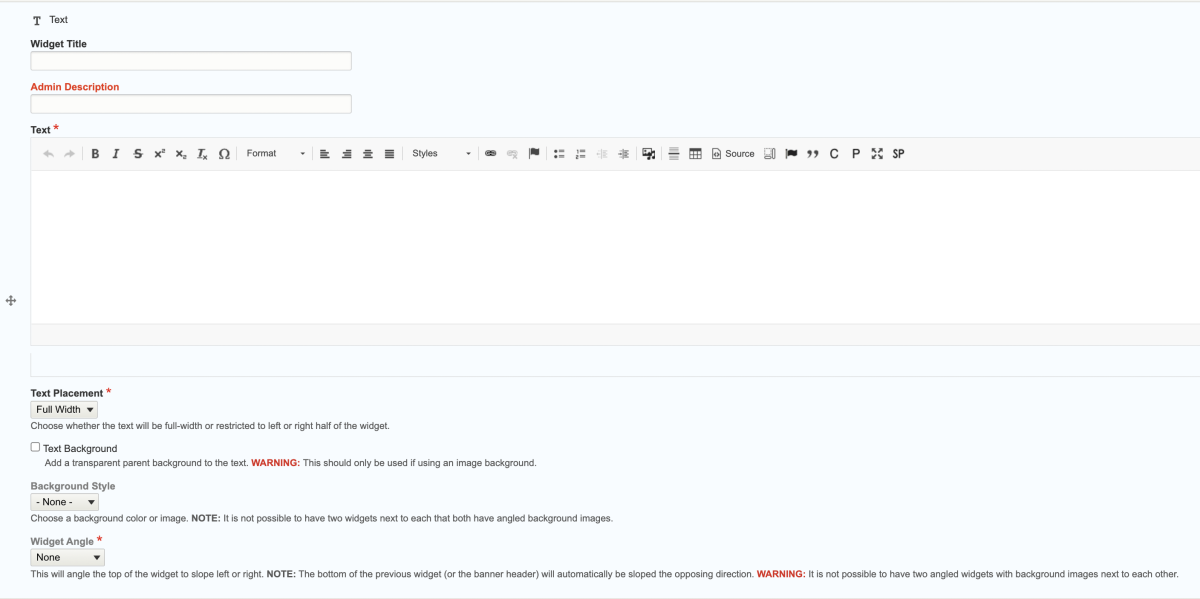
Display options
- The Text Placement drop-down menu allows you to choose whether the text will spread the full width of the page or be aligned to the left or right.
- By checking the Text Background box, you can add a transparent background to the text, which can be useful if you choose an image as your background style.
- The Background Style drop-down menu allows you to place a background color behind the text. You can also choose the image option and upload an image to go behind the text.
- The Widget Angle drop-down menu will slope the top of the widget left or right.