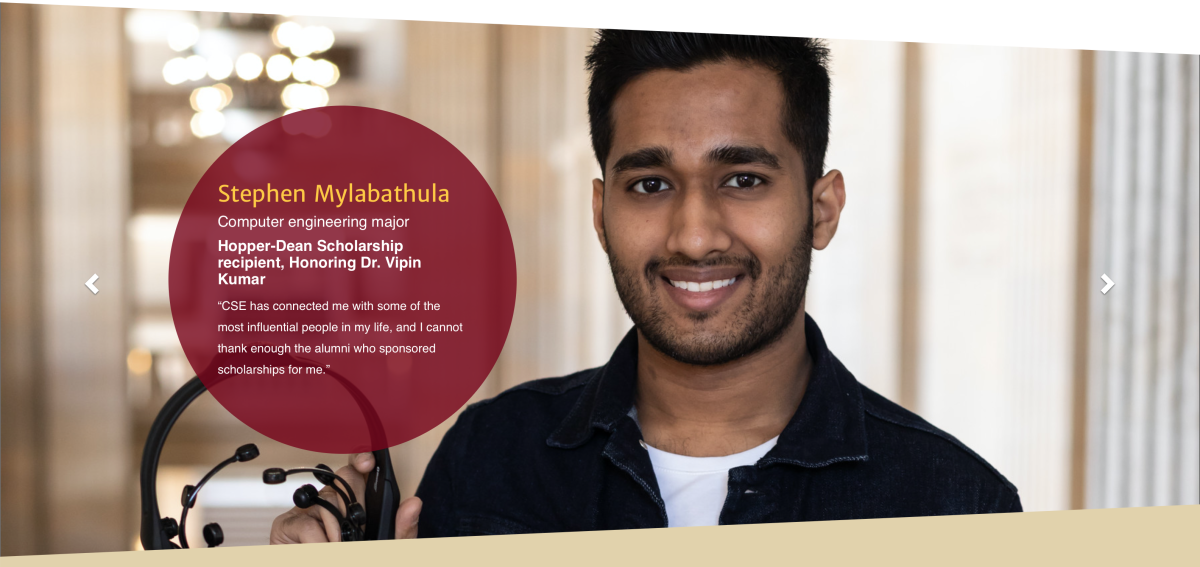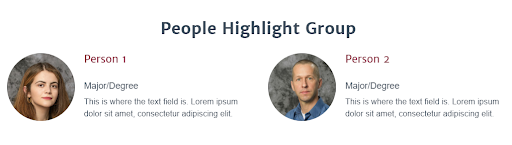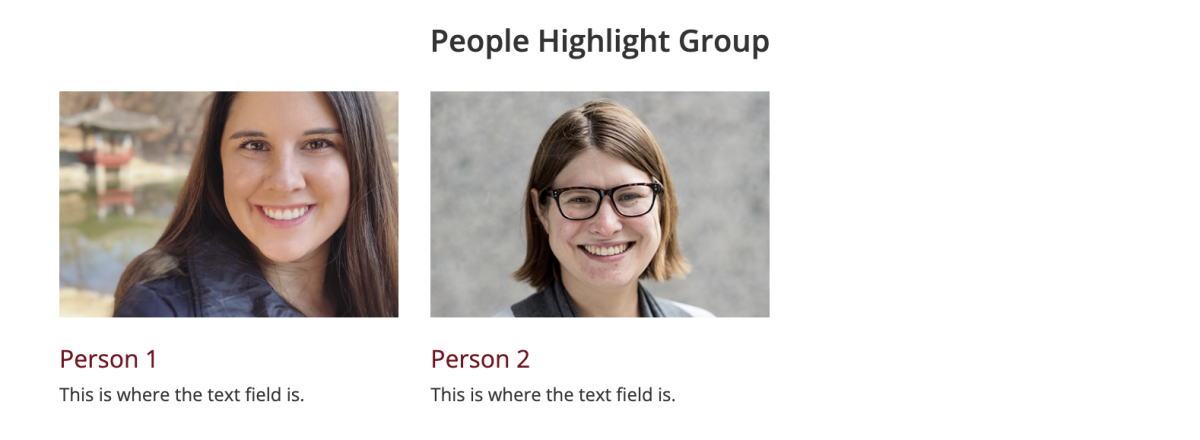People Highlight Group
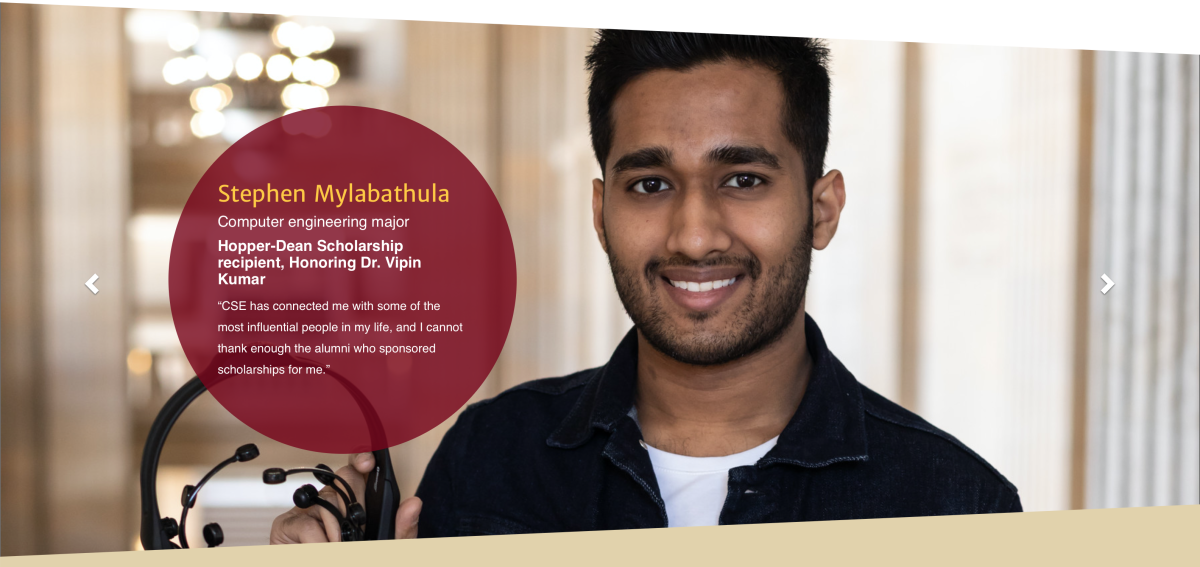
What is it?
The People Highlight Group widget allows you to promote faculty, students, or staff on a web page in multiple ways. This widget can be used for faculty profiles or to highlight student or faculty quotes.
How do I use it?
When creating a highlight group, you can add people by clicking the "Add People Profile" button on the edit screen.
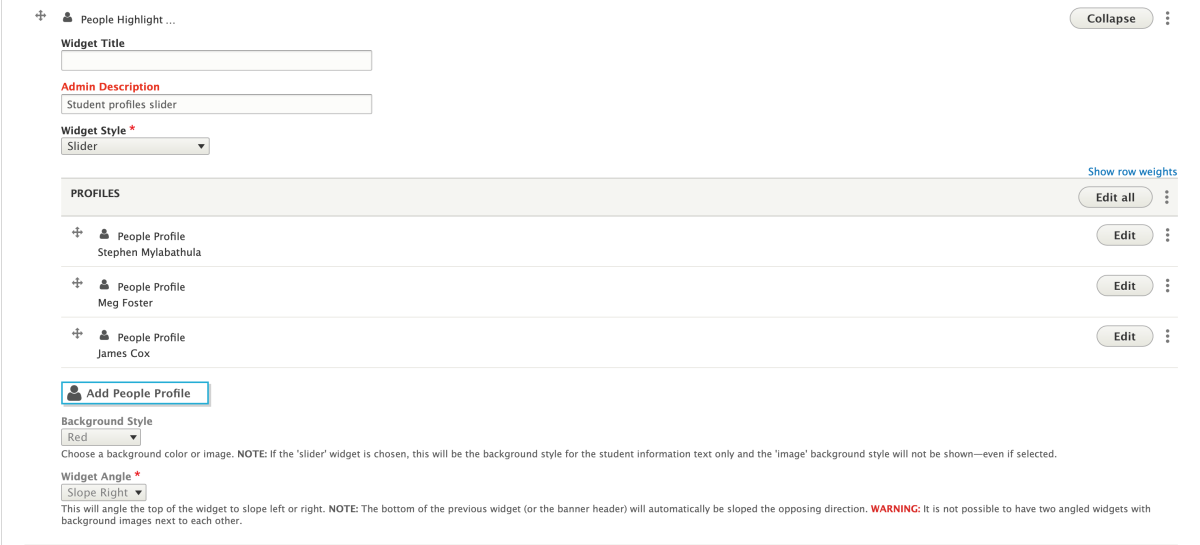
Within each People Profile, you can add the person's name, image, major/degree/program, text, and a link. You can also choose where the information will be placed in relation to the image with the "Info Placement" drop-down list.
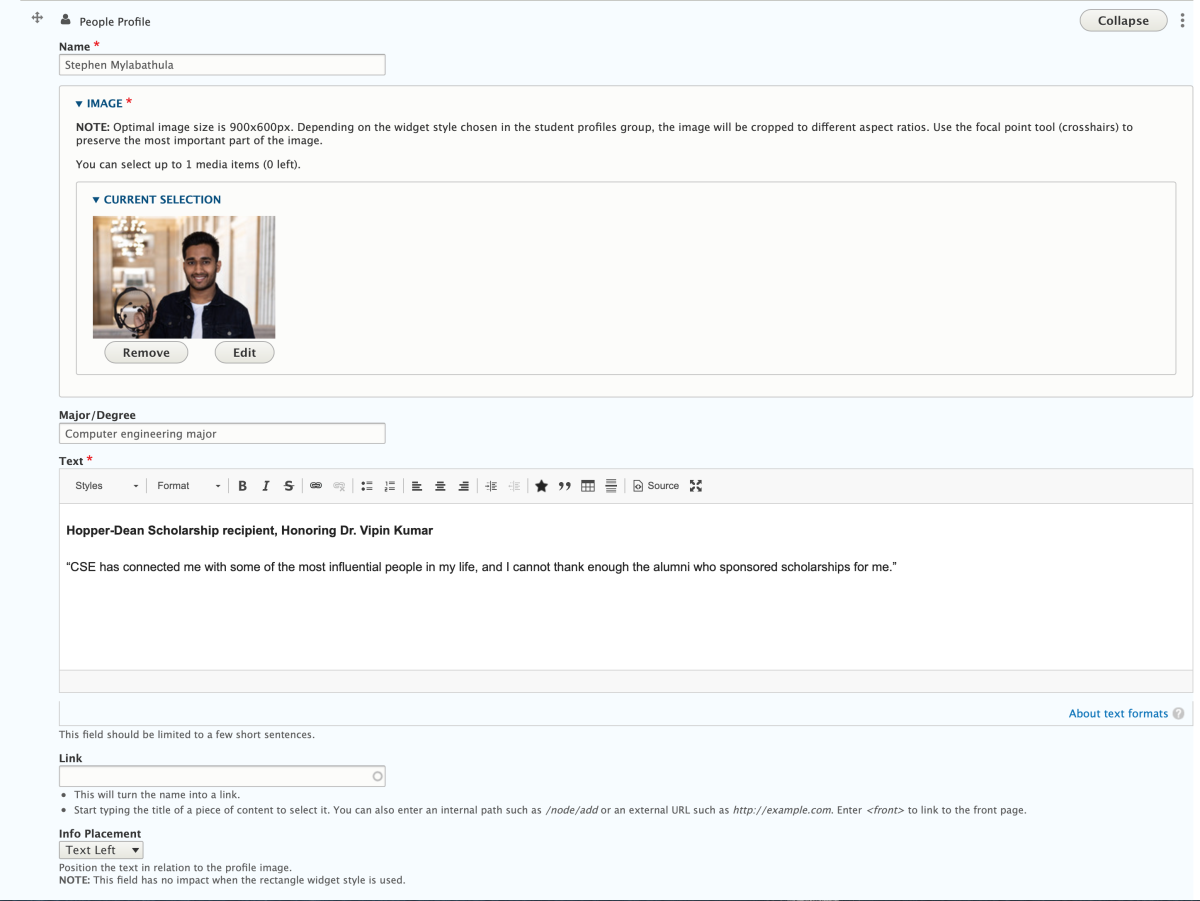
Display options
There are many options to change the style, color, and angle of the People Highlight Group widget.
- The Widget Style drop-down list allows you to choose from slider, list (circle images), or list (rectangle images). See these different styles in the screenshots below.
- The Background Style drop-down menu allows you to place a background color behind the widget.
- The Widget Angle drop-down menu will slope the top of the widget left or right.